What you’ll need
Before starting, ensure you have:- Helm 3.x installed
- kubectl with access to your target Kubernetes cluster
Install Plane
-
Get the Plane Enterprise Helm chart from the official release:
- Contact sales@plane.so to get your installation download URL and license file.
-
On a machine with internet access, download the installation package:
The download may take 15 minutes. Once complete, you no longer need internet access.
-
Transfer the
airgapped-{arch}.tar.gzfile to your air-gapped machine. -
Extract the package on your air-gapped machine:
You’ll find these Docker image .tar files for your airgapped installation in this folder.
admin-commercial-<version>.tar- Admin service imagebackend-commercial-<version>.tar- API/worker/beat-worker/migrator service imageemail-commercial-<version>.tar- Email service imagelive-commercial-<version>.tar- Live service imagemonitor-commercial-<version>.tar- Monitor service imageproxy-commercial-<version>.tar- Plane-proxy service imagesilo-commercial-<version>.tar- Silo service imagespace-commercial-<version>.tar- Space service imageweb-commercial-<version>.tar- Web service imageminio-latest.tar- Plane-minio service imagepostgres-15.7-alpine.tar- Plane-db service imagerabbitmq-3.13.6-management-alpine.tar- Plane-mq service imagevalkey-7.2.5-alpine.tar- Plane-redis service image
For this installation, you can ignore the extra files in this folder (e.g.,docker-compose.yml,install.sh,plane.env, etc.). -
Load the images into your local Docker registry or private registry:
-
Create Custom Values File
-
Edit the
custom-values.yamlfile to point to your local/private registry images and configure important settings: -
Install Plane Commercial Airgapped edition using your customized values file:
Verify installation
Check that all components are running properly:Additional configuration
For more advanced Plane configuration options, refer to the Kubernetes documentation.Activate your license
Once your air-gapped installation is running, you’ll need to activate your workspace with the provided license file.You should have received the
license_key.json file as part of your air-gapped package. If you don’t have this file, contact our support team.- Go to your Workspace Settings in the Plane application.
- Select Billing and plans on the right pane.
- Click the Activate this workspace button.
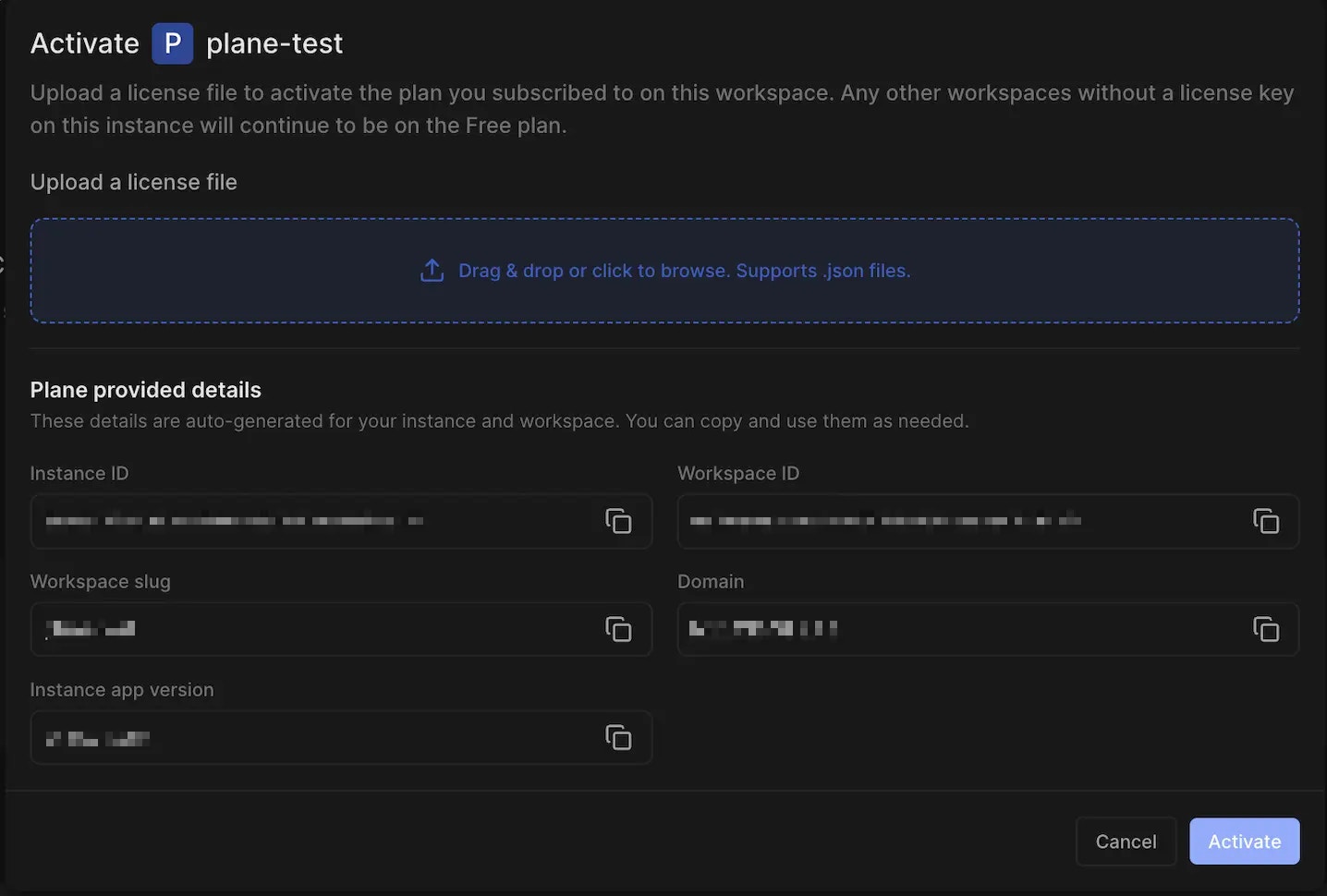
- Upload the license file
license_key.jsonto activate your workspace.

